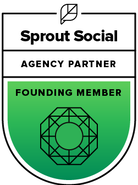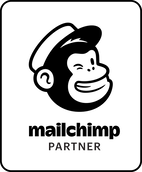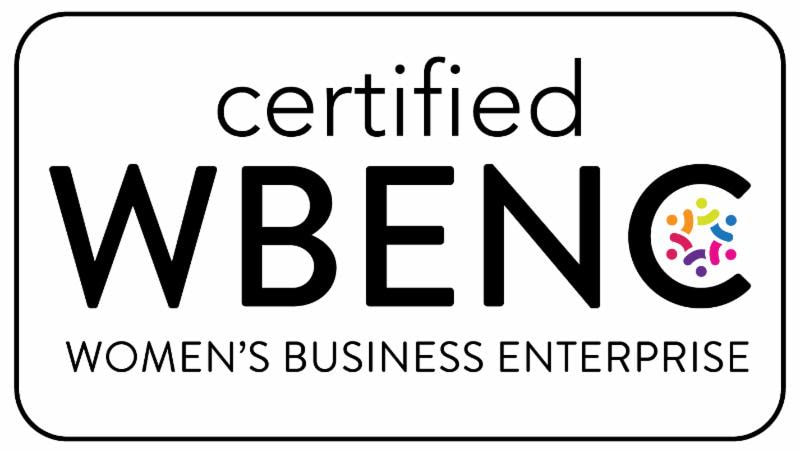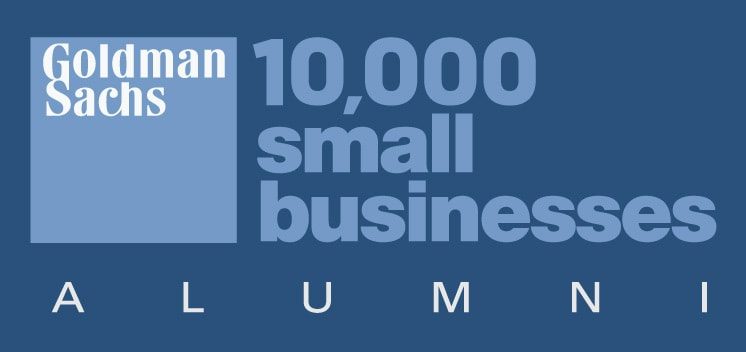|
“Going live” on Facebook is an easy and effective way for brands to connect with their audience; however, simultaneously creating content and engaging with an audience live-in-the-moment is no small feat. Fortunately, for brands interested in the many of the pros of going live (increased engagement and access to audience members) without the cons of on-screen multitasking and tech troubleshooting, Facebook Premiere Video lets brands pre-record videos and schedule them as a live moment. The opportunity for real-time conversations that live videos offer means the medium receives an average of six times more engagement on the platform than standard videos. For time-strapped companies or teams, Facebook's new tool aims to make creating and posting content as user-friendly (and headache-free) as possible. This means that:
Here’s how to produce, upload, and schedule a Facebook Premiere Video that will engage your followers. Creating Your Video and Visual Asset A few requirements to keep in mind when filming and editing your Premiere video:
Scheduling Your PremiereTo schedule your Premiere:
Engaging Your AudienceSince you’ve created and scheduled your video, when your Premiere begins you’ll have extra time to connect with the audience members who are tuning in to view it live! To boost engagement, be sure to:
In need of some additional support ensuring your premiere is a hit? We offer Coaching & Consulting sessions and Social Media Management services that can help you produce a video that will connect you and your audience. Comments are closed.
|


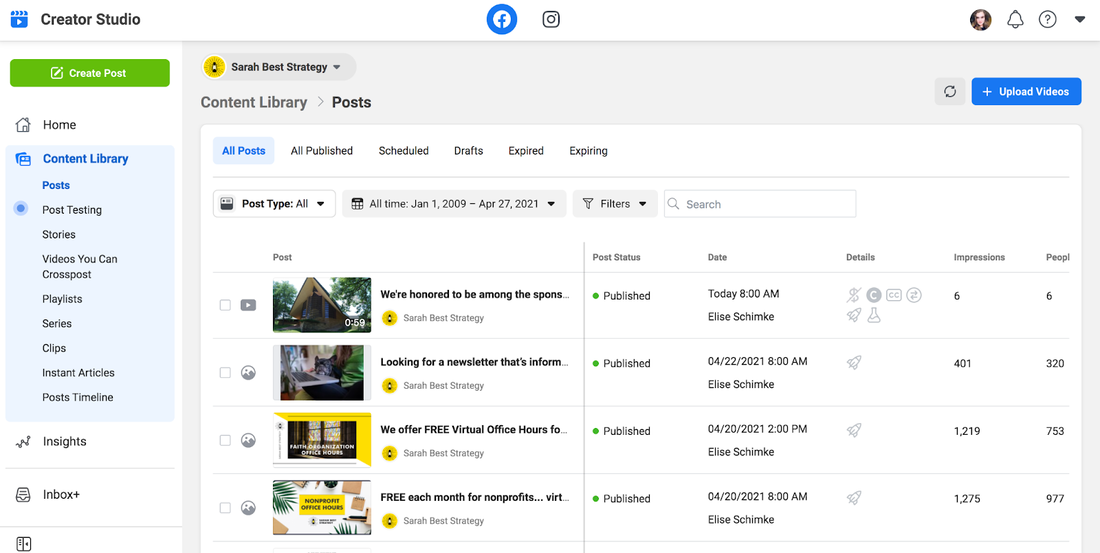
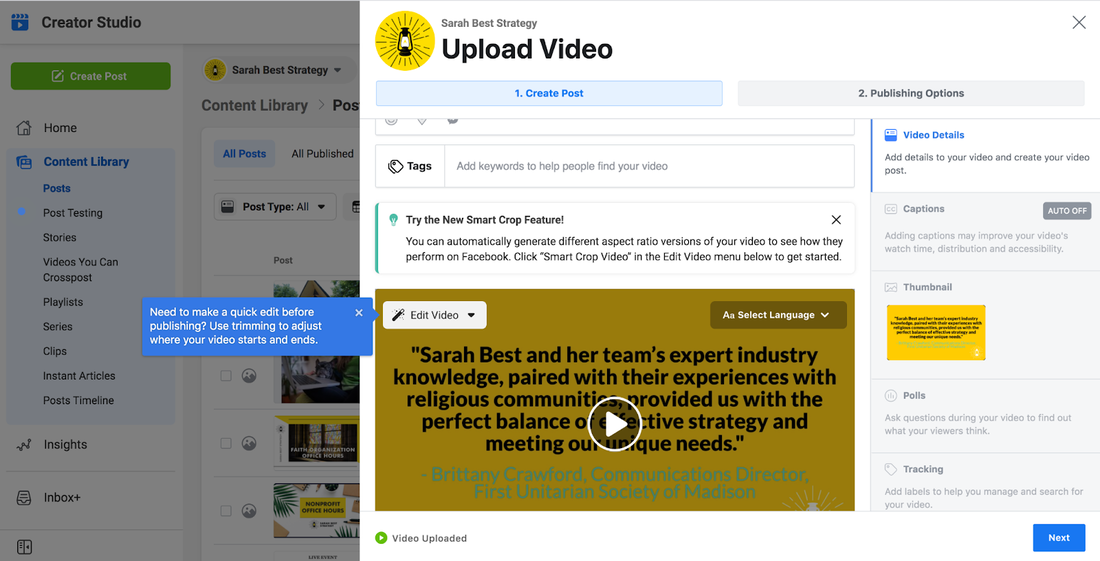
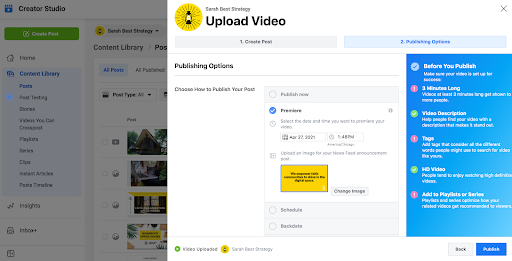

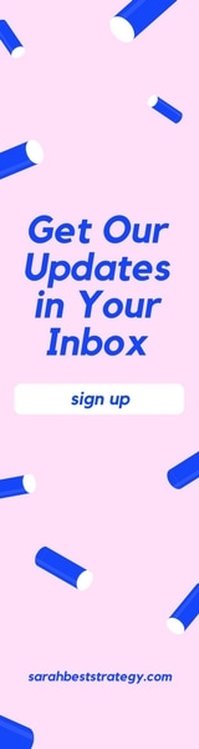
 RSS Feed
RSS Feed